Event Display using Druid
Estimated reading time: 2 minutesIntroduction
- Druid is used to visualize event information and detector geometry.
- We can better understand event and reconstruction algorithm performance.
- With the gdml file, detector geometry could be visualized to simulation level.
Event Display
- Firstly, you need to download the file named with *.slcio and add it to the directory geometryfile in the Druid.
- Secondly, using command “Druid *.slcio”, the following window will display:
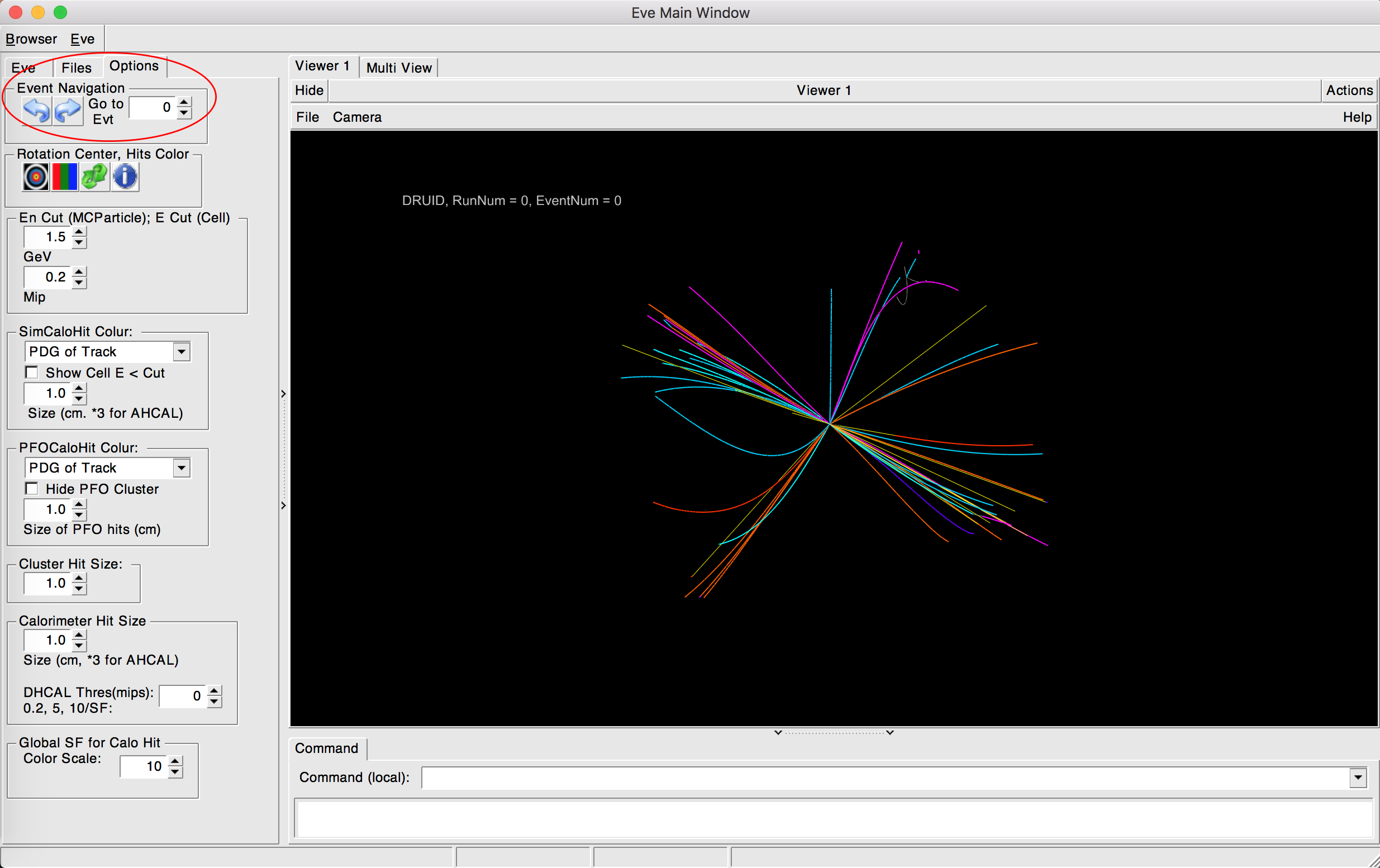
- From left side, finding the “Eve,Files,Options” three buttons, and choosing “Options”.
- Showing different event by operating “Event Navigation”.
- For more interesting event graph, setting the energy cut and other variables.
- For more information collecting in sub-detector, clicking “Eve” and moving to left interface. You can click whatever you like.
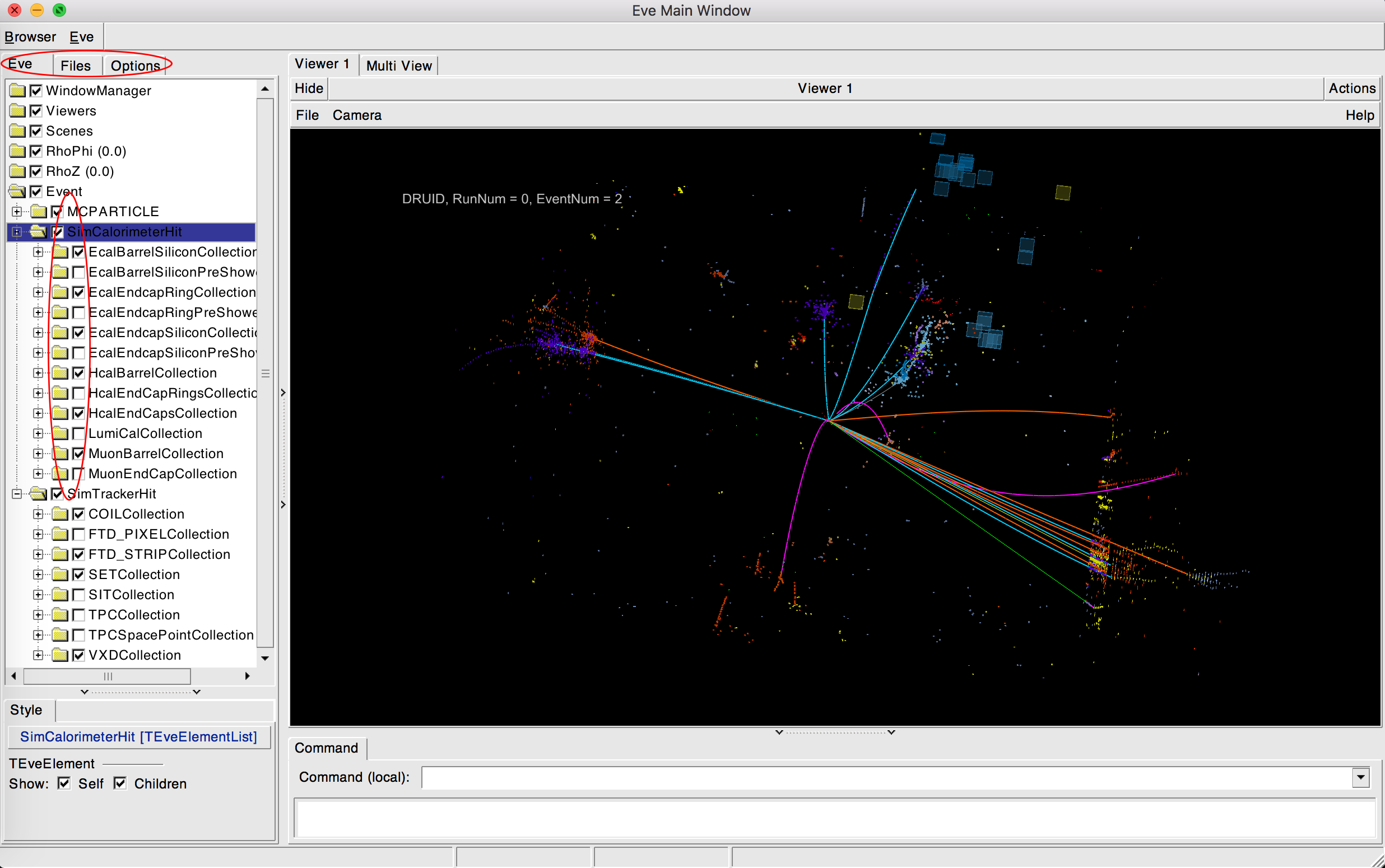
- When you point to one line in graph with mouse, there will show the information about the line left by particle.
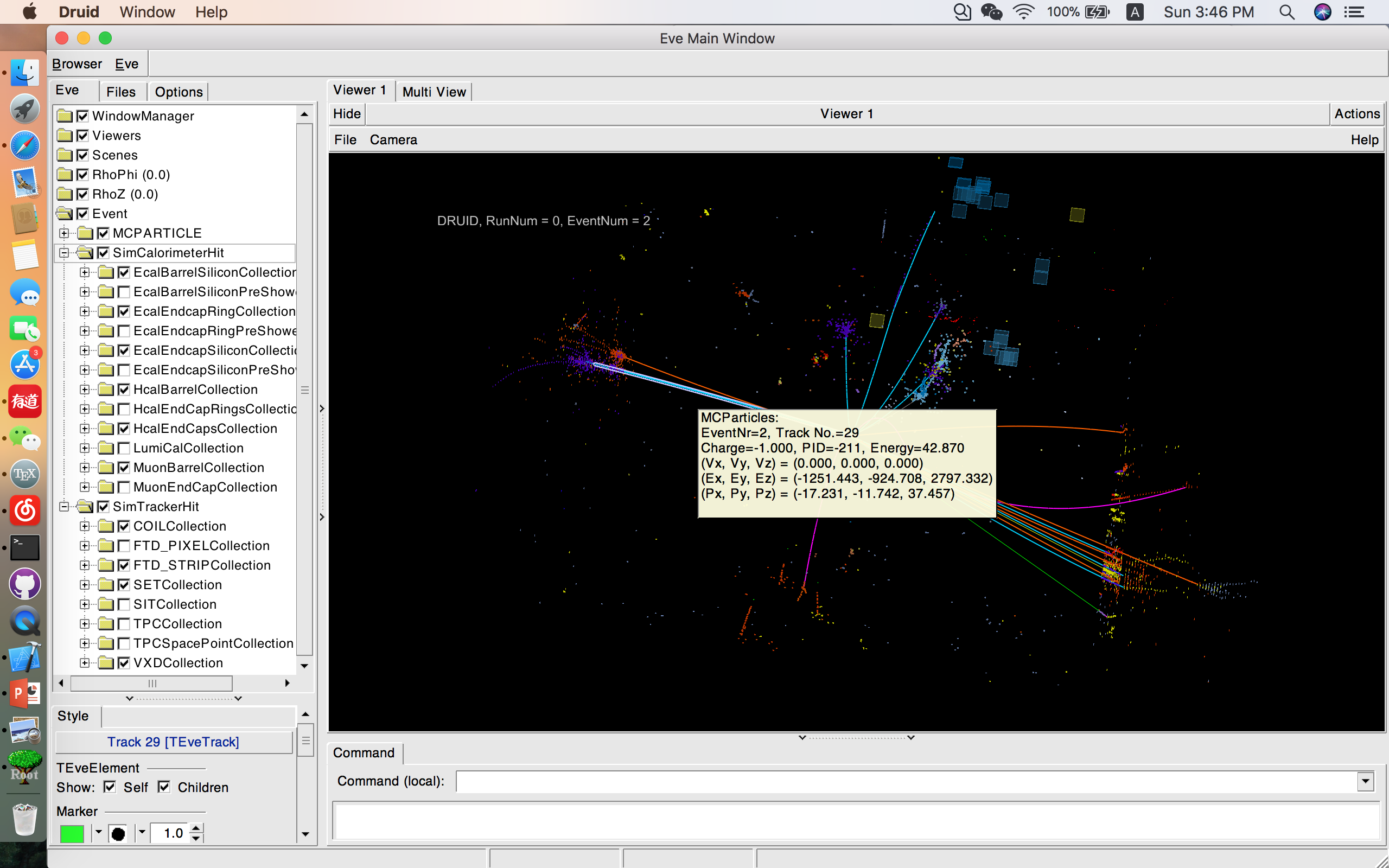
Geometry Display
- The following picture is my operation, you can follow.
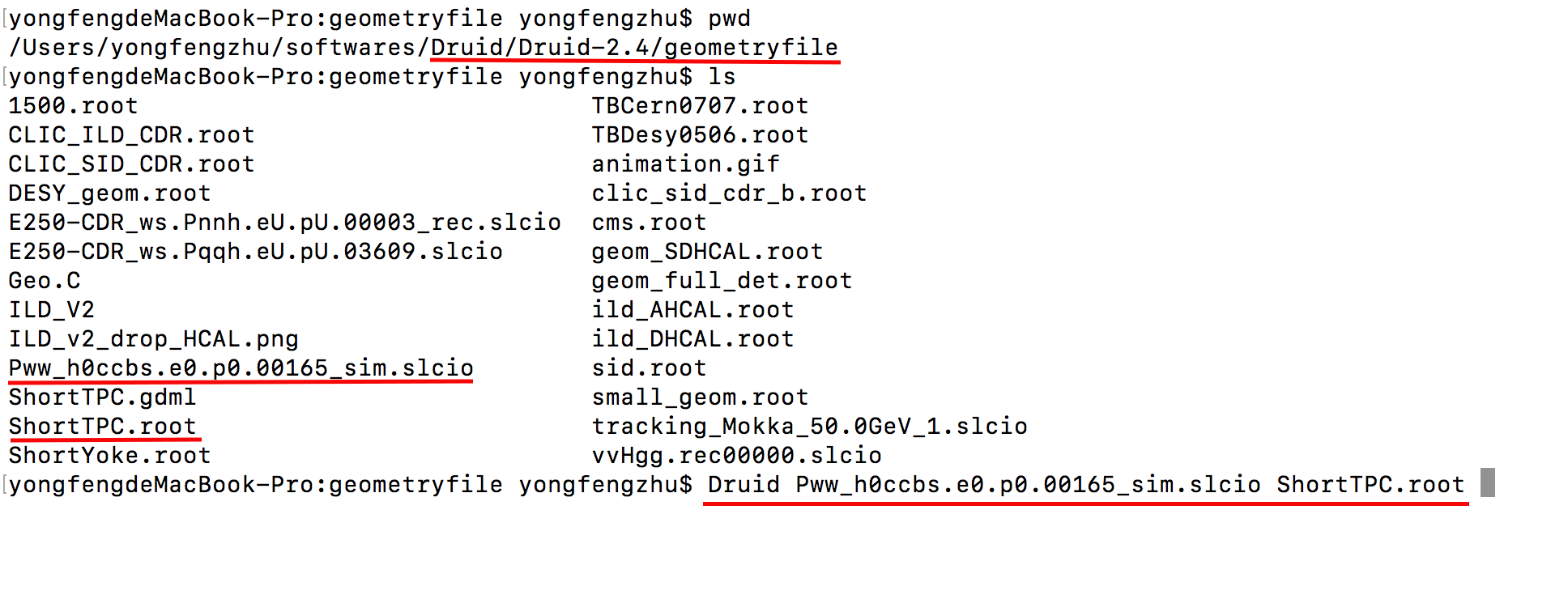
- After operation as showed above, we can get following window.
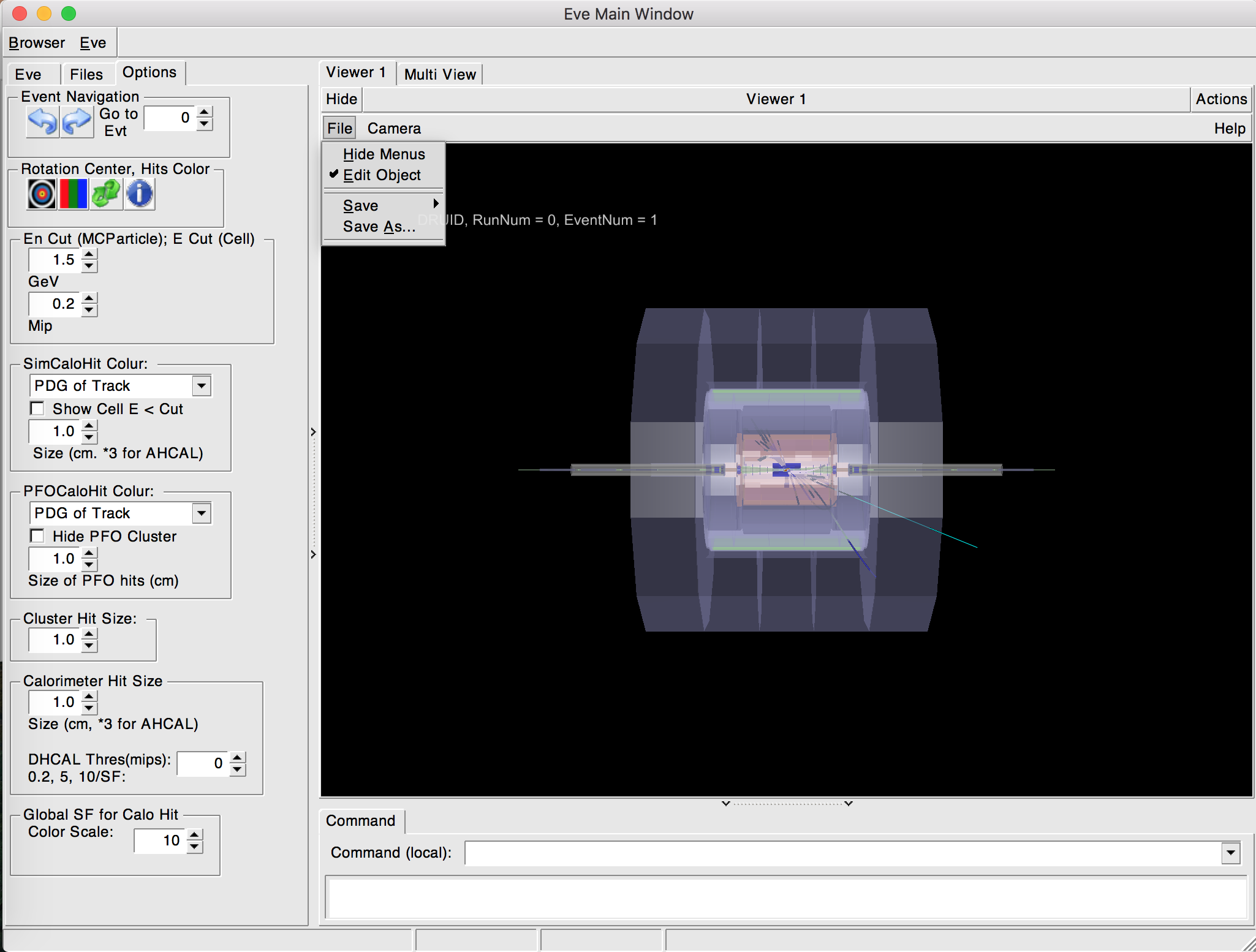
Shortcut
- Command+W: change the graph to line structure
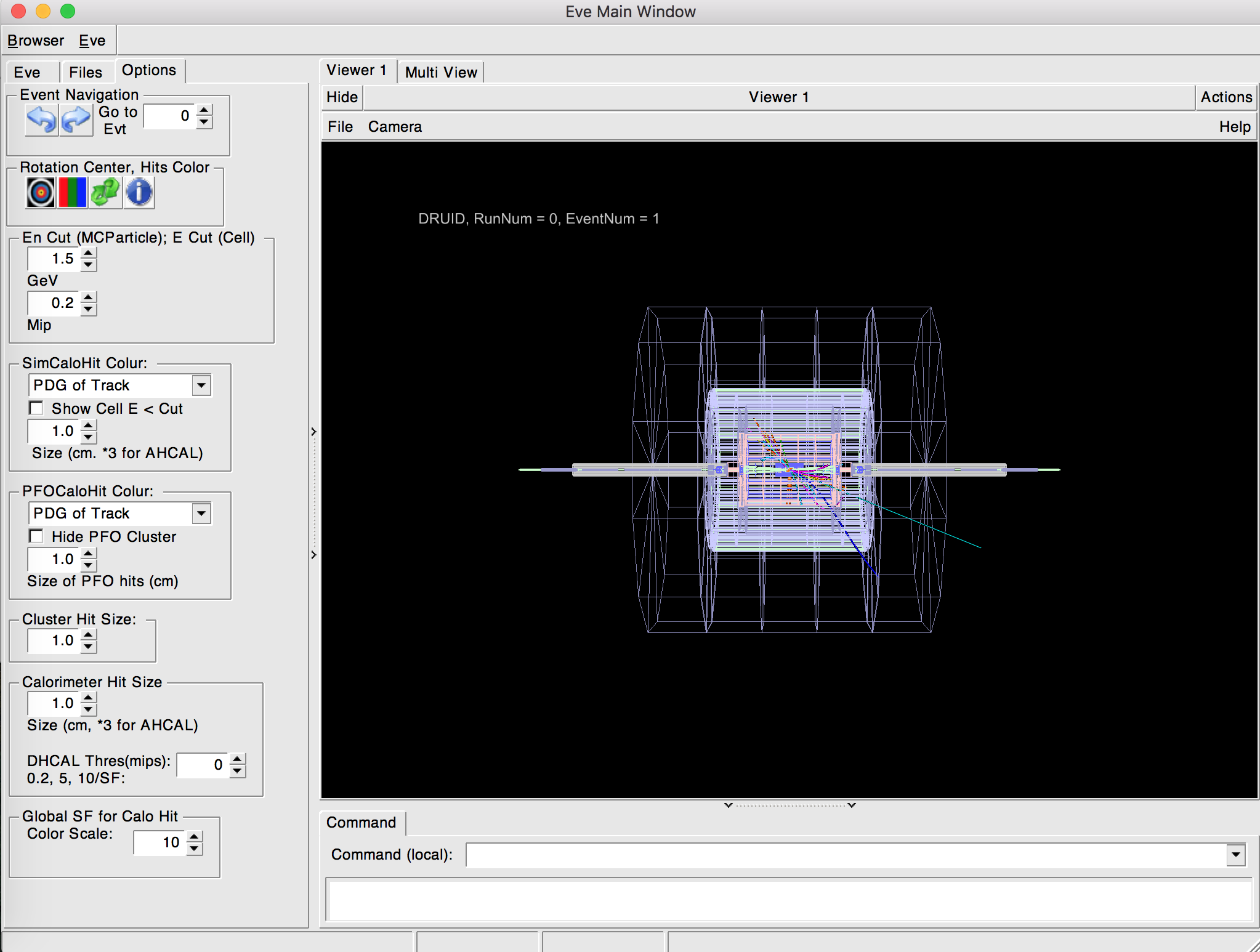
- Command+E: change the background
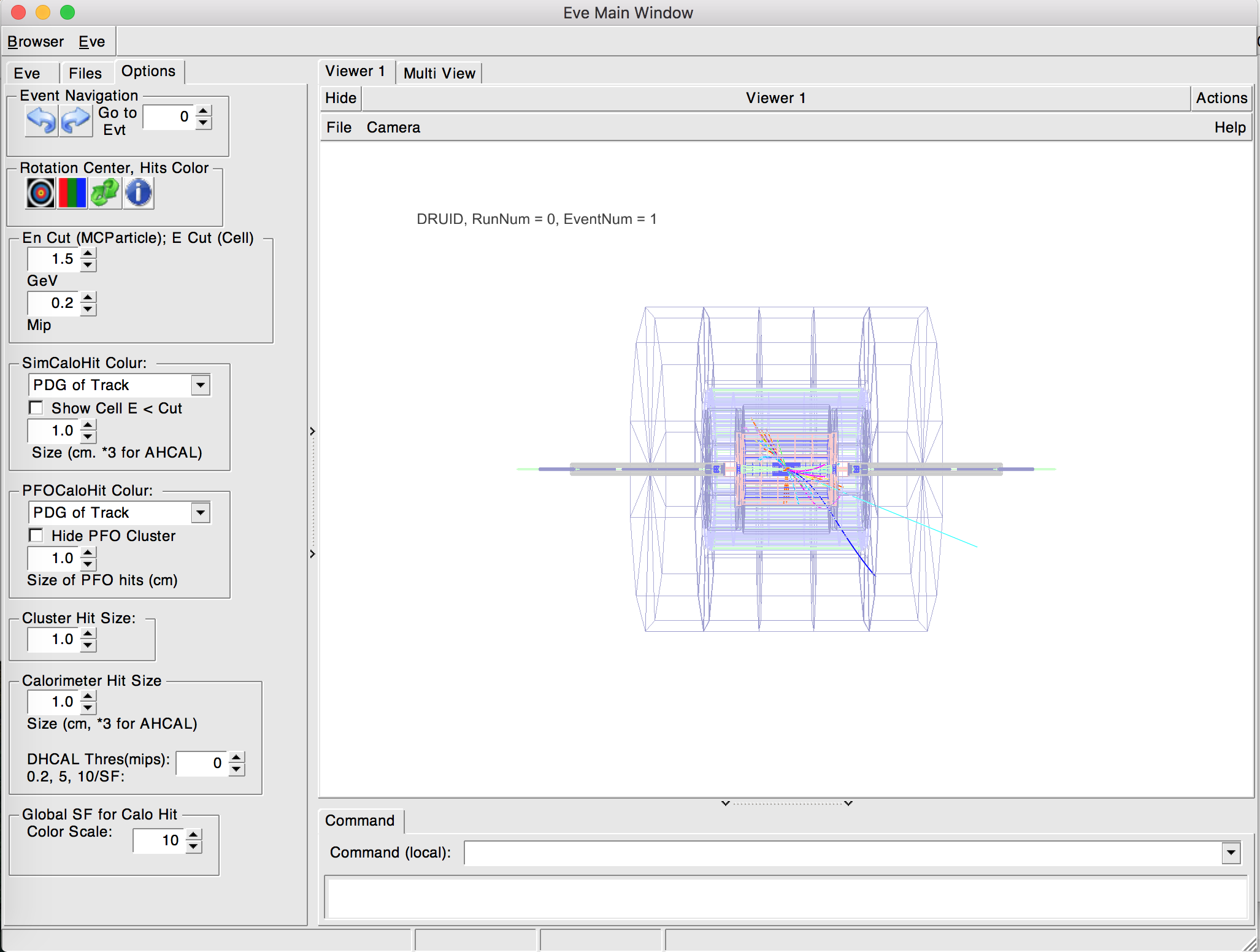
- Command+R: back to original graph
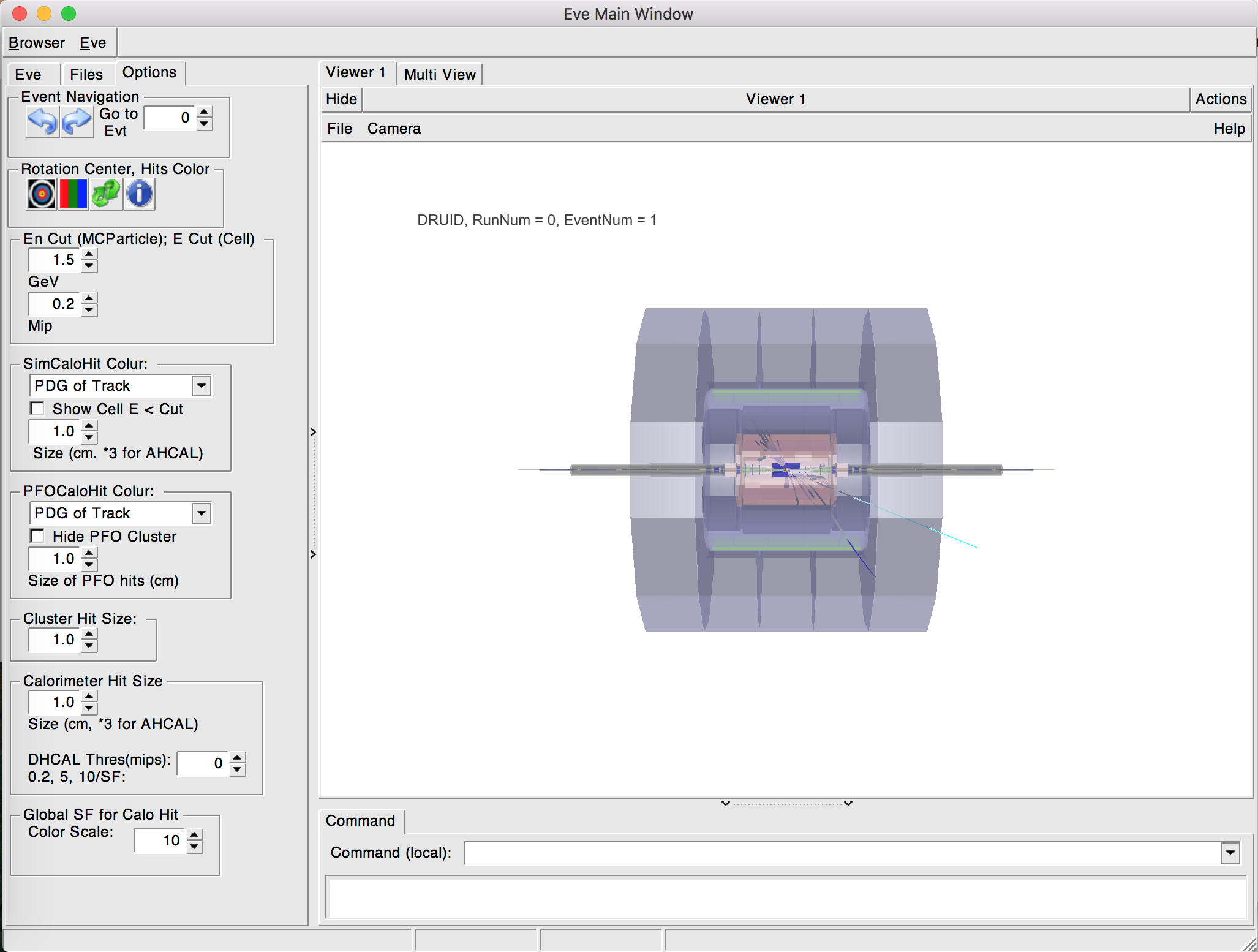
Dynamical Graph
- Double click “Edit Object”. From left side, finding the “Eve, Files, Options” three buttons, and choosing “Eve”. You will see the following window:
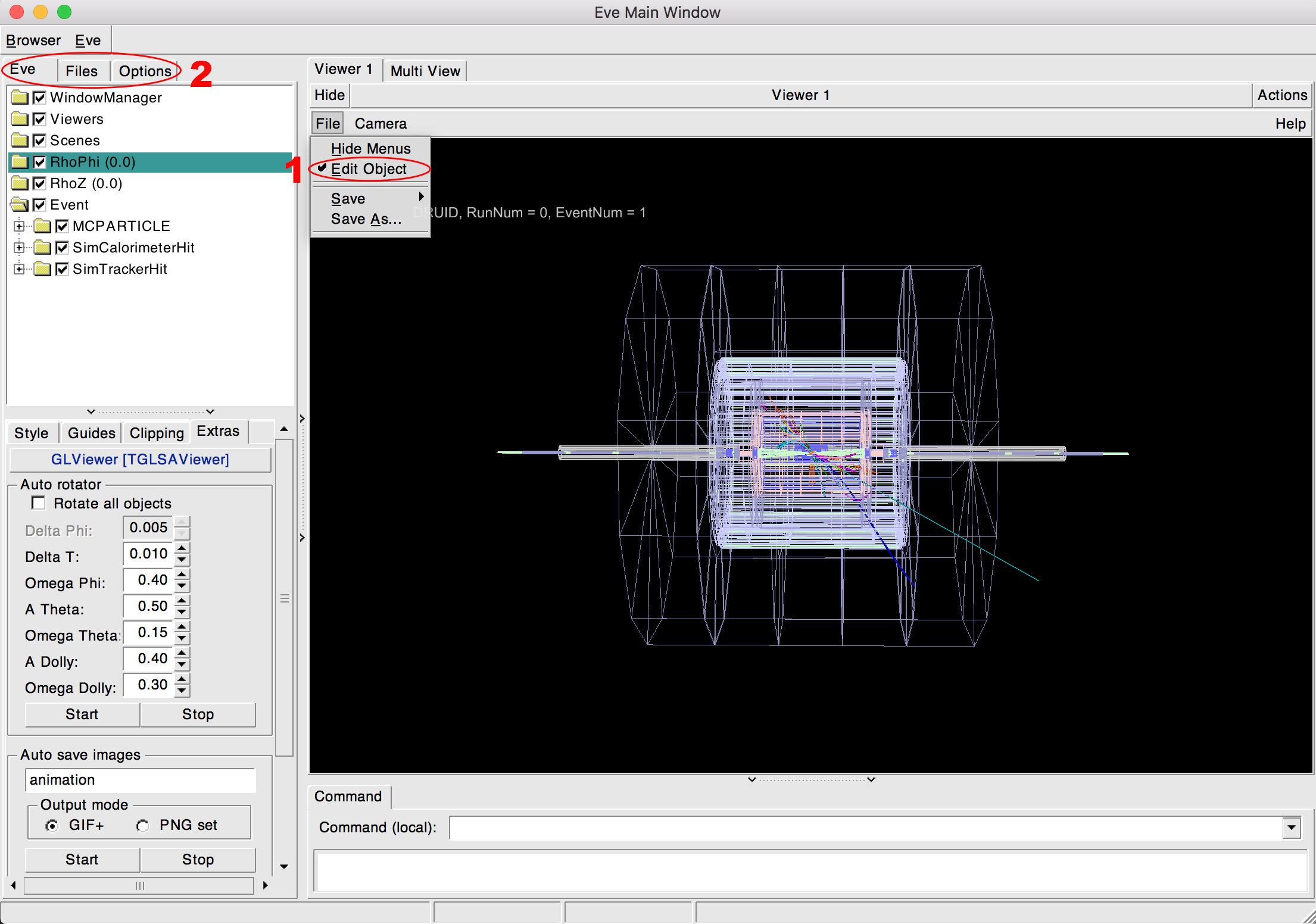
- We can see four buttons “Style Guides Clipping Extras” on a row in left, select “Extras” button and click start,you will see dynamical detector’s geometry.
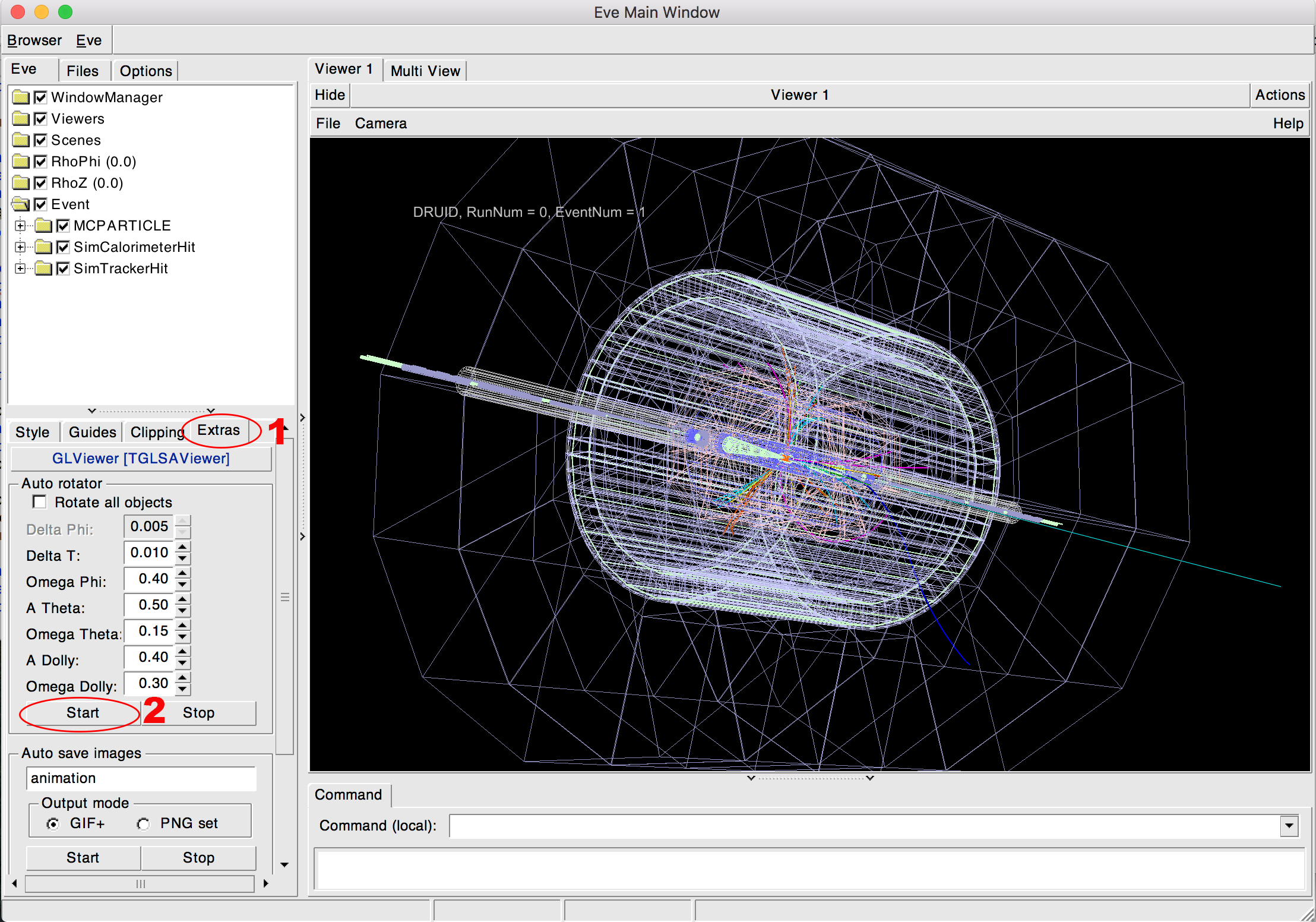
- You can turn the values showed on the left side to control the concrete display.
Usage
-
Flexible parameter managing beside the steering file
Druid # print the instruction for the input format -
Separate geometry & data display
Druid *.slcio # display the first event in given slcio file Druid *.gdml(*.xml or *.root) # display detector geometry -
Together with other arguments:
Druid *.slcio $EventNumber # given event in giver slcio file Druid *.slcio *.gdml(*.xml) # first event & geometry Druid *.slcio *.gdml(*.xml) $EventNumber Druid *.slcio *.gdml(*.xml) $RunNumber $EventNumber
If you have any problem, contact zhuyf@ihep.ac.cn. You have to install LCIO and ROOT before installing Druid. I had installed Druid on macbook, macos version is 10.13.1, LCIO version is v02-04-03, ROOT version is root_v5.34.36.macosx64-10.11-clang70.tar. Have a good time.